A step-by-step guide for carriers
Auto Hauler Exchange (AHX) is a digital marketplace that connects vetted carriers directly with shippers—eliminating the need for brokers and reducing delays. If you’re a carrier ready to move vehicles faster and get paid more transparently, this guide will walk you through the process of booking your first (or next) load on AHX.
Step 1: Login to the Dashboard
Start by logging into your Auto Hauler Exchange dashboard. If you don’t already have a carrier account, you can sign up for our platform.
Step 2: Find an Available Load
Once logged in, navigate to the listings tab at the top of the dashboard.

Here you will have the ability to browse all of the available loads on the Exchange.
You can search for listings based on pickup/dropoff location.

You can filter the listings based on:
- Equipment
- Condition
- Load Type

And you can sort the listings by:
- Latest Arrivals
- Price: Low to High
- Price: High to Low

Step 3: Add to Cart
Click the blue “Book” button on the right side of the load that you wish to check out. This will add that load to your cart and automatically take you to the checkout page.

You also have the ability to bid on a load using the green “Bid” button. For more information visit our blog regarding “How to Bid on a Load.”
Step 4: Shipment Details
Here you can review the load that you added to your cart and enter in any necessary shipment details such as:
- Driver
- Dispatcher
- Pickup and Delivery Estimates
Be sure to acknowledge the non-tracking fee and subscribe to lane notifications if you want to be notified of future loads on this lane.

Step 5: Book Your Load
Once you have confirmed that all of your information is correct, you can click “Book Reservation.”

Step 6: Tender Offer
You will receive an email asking you to accept the tender offer. If you don’t accept the tender offer you will not be given the necessary information needed to transport the load. This 2 factor-authentication serves as a security measure to ensure only the assigned carrier has access to the vehicle(s).
Support
Need help or have questions? Reach out to our support team anytime—we’re here to help!
.png)
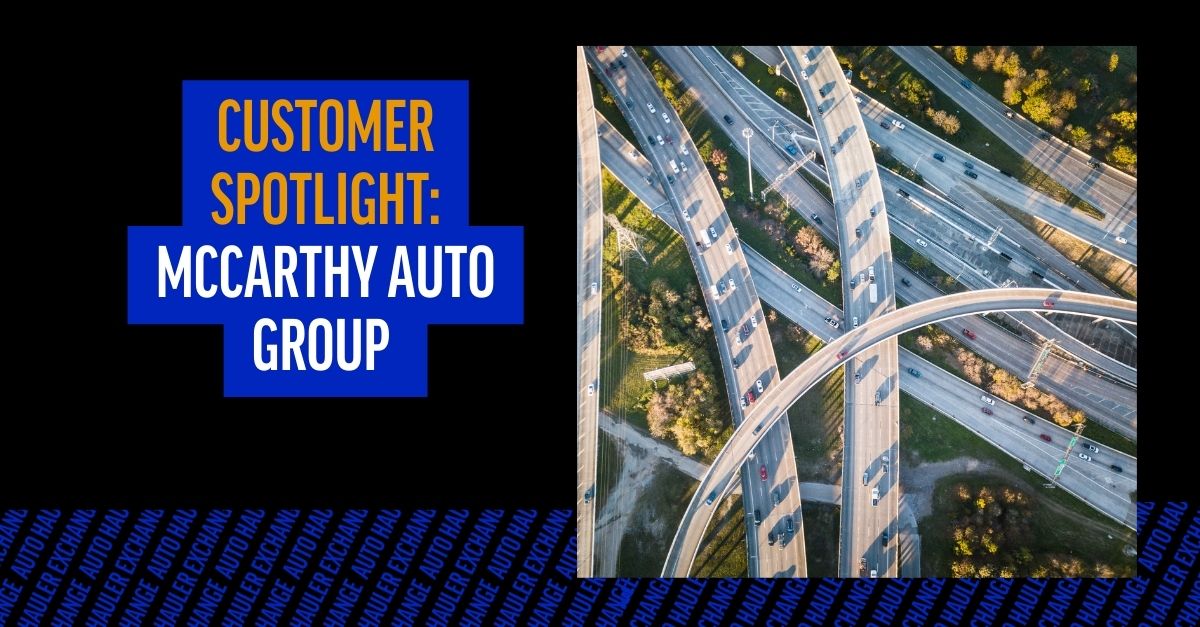
.png)

.png)

