Auto Hauler Exchange (AHX) is built to streamline the load booking process by connecting carriers directly with verified shippers—no brokers, no hidden fees. As a carrier you have full control to browse available loads and submit bids that match your pricing and route preferences.
Use the steps below to guide you through the bidding process.
Step 1: Log In to Your Carrier Account
Log in using your carrier credentials.
If you haven’t registered as a carrier yet, complete the sign-up process and ensure your information is up to date.
Step 2: Navigate to “Listings”
Navigate to “Listings” if you’re not already there.

Here you will be able to view all the available loads on the Exchange.
Step 3: Choose a Load
Choose the load you wish to transport within the list of available loads.
Looking for a specific load? Use the search bar to search through the list of available loads on the Exchange. You can also utilize the filter option on the right side of the screen to find loads better suited to your needs.

Step 4: Placing a Bid
If you would like to move the load at a higher price than the vehicle(s) are posted for, you may place a bid.
On the right hand side of the screen, you can select the green button labeled “bid.”

You will then be prompted to offer a higher price to the shipper.

Next, you will select a pickup and delivery ETA. This function allows you to input pickup and delivery windows as opposed to exact times.

Lastly, click “submit” to place your bid.
Step 5: Accepted or Rejected
Bid Price Rejected
When the shipper uploaded their vehicles to our platform, they were able to choose a post price and a “most” price. If your bid falls outside of that pre-determined range, you will not receive the load and a red box will display in the bottom left corner of the screen.
For example: The shipper posted their vehicle for $800 and put a “most” price of $850. If you bid $875, you will not receive the load.

You can only bid on the same load once every 30 minutes. This prevents carriers from sitting on the bid function trying to find the highest price possible.
Bid Price Accepted
If your bid falls within the posted and most price range, a green box will display in the bottom left corner of your screen notifying you that the bid has been automatically accepted.
For example: The shipper posted their vehicle for $800 and put a “most” price of $850. If you bid $825, you will receive the load.

Step 6: Checkout
After your bid is accepted, you will be redirected to the checkout page. This part is no different than a typical checkout on the Exchange.
If you are not automatically redirected, simply click the checkout button.

Here you will need to enter in the reservation details including:
- Driver
- Dispatcher
The dates will already be filled according to what you entered on the last step.
Then, check the boxes agreeing to the conditions and opting into messaging.

Lastly, click “Book Reservation.”

Still have questions? Don’t hesitate to reach out. Our team is here to help!
.png)
.png)
.png)
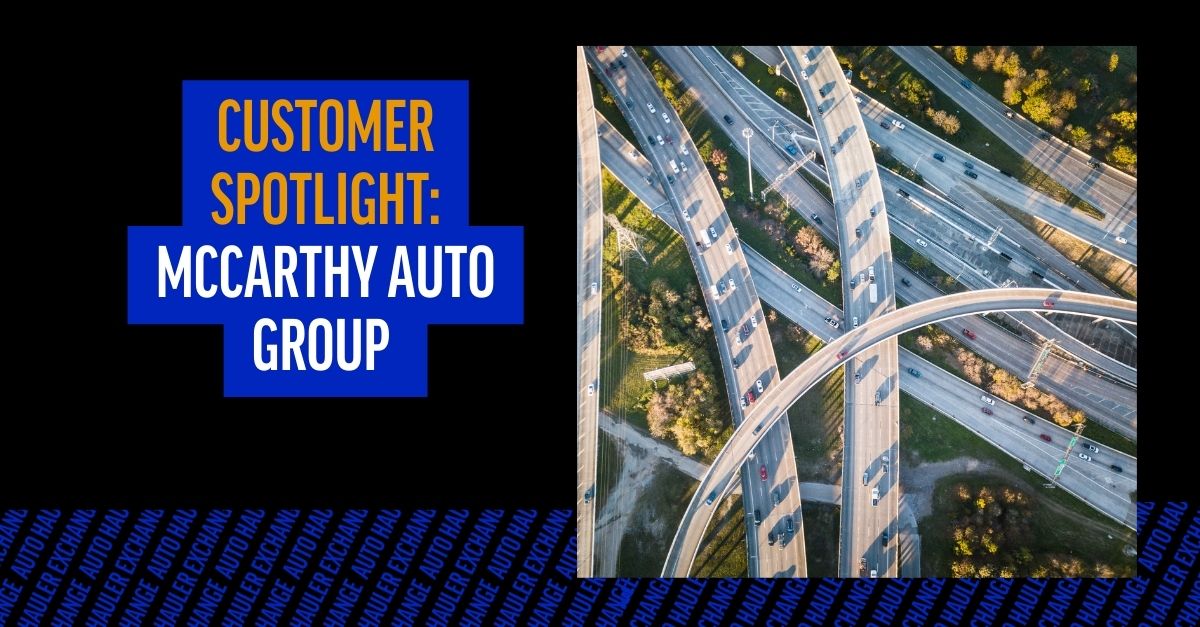
.png)

