On Auto Hauler Exchange (AHX), you’re in control of when your shipments go live and when they’re paused. Publishing a load makes it visible to carriers in the Exchange marketplace, while unpublishing removes it from carrier view until you’re ready to repost.
Here’s how to manage your loads:
How to Publish a Load from Draft Status
1. Log in to Your Shipper Dashboard
Sign in to your AHX account and go to your dashboard.
2. Locate Your Load
Find the load you’d like to publish in your “Draft” section of the dashboard.

3. Click “Publish”
Select the blue “Publish” button. Once published, the load will be live in the Exchange and available for carriers to book. In your dashboard, it will appear with a “Re-Posted” status. This label is for your reference only and will not be visible to carriers.

You can also find the publish button located within the Action Menu (3 dots) next to your load on the dashboard.

4. Confirm Details
Double-check pickup and delivery locations, dates, and pricing before publishing to ensure carriers see accurate information.
How to Unpublish a Load from Posted Status
1. Go to Your Posted Loads
From your dashboard, navigate to the “Posted” section of your shipper dashboard.

2. Select the Load
Click on the load you want to temporarily remove from the marketplace.
3. Click “Unpublish”
Select the blue “Unpublish” button. The load will move to your “Draft” section and will no longer be visible to carriers.

You can also find the unpublish button located within the Action Menu (3 dots) next to your load on the dashboard.

Important Notes
- You can republish at any time.
- Carriers cannot book unpublished loads.
- Unpublishing does not delete the load, it just stores it until you’re ready to post again.
If you have any questions, contact support@autohaulerx.com or call (248) 480-9874.
.png)
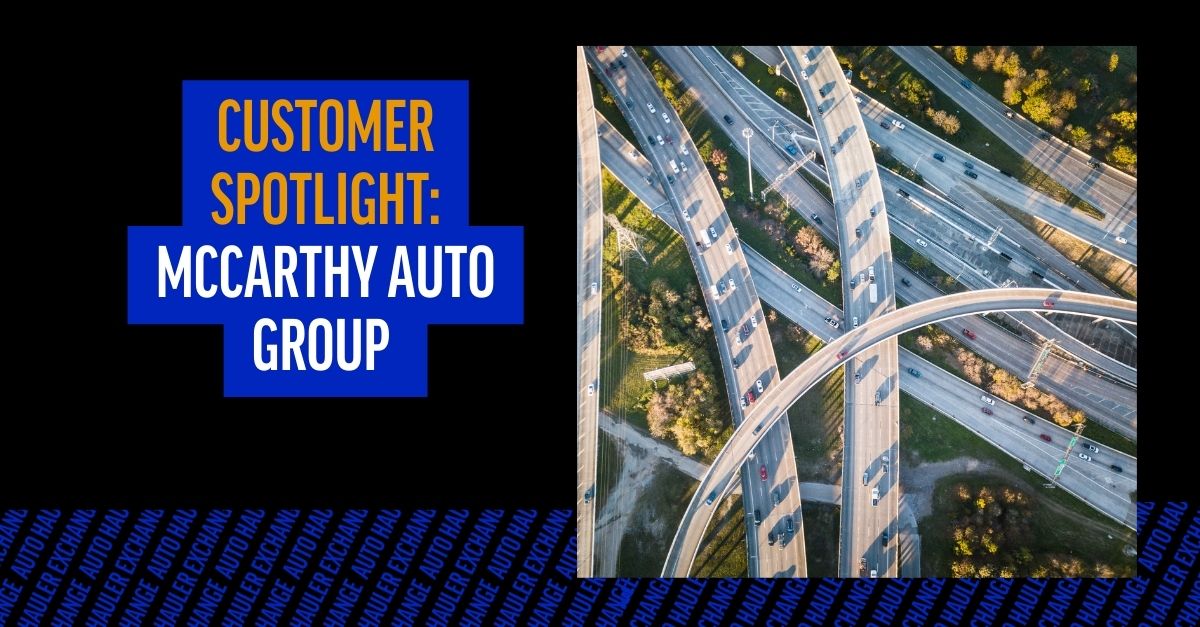
.png)

.png)

