Need to make a correction to a VIN or update vehicle details after posting a load? You can quickly edit vehicle information from your Shipper Dashboard before a carrier picks up the shipment.
Step 1: Go to Your Shipper Dashboard
Log in and locate the load that includes the vehicle you want to edit.
Step 2: Click the Load You Wish to Change
Select the load to open the vehicle’s listing.
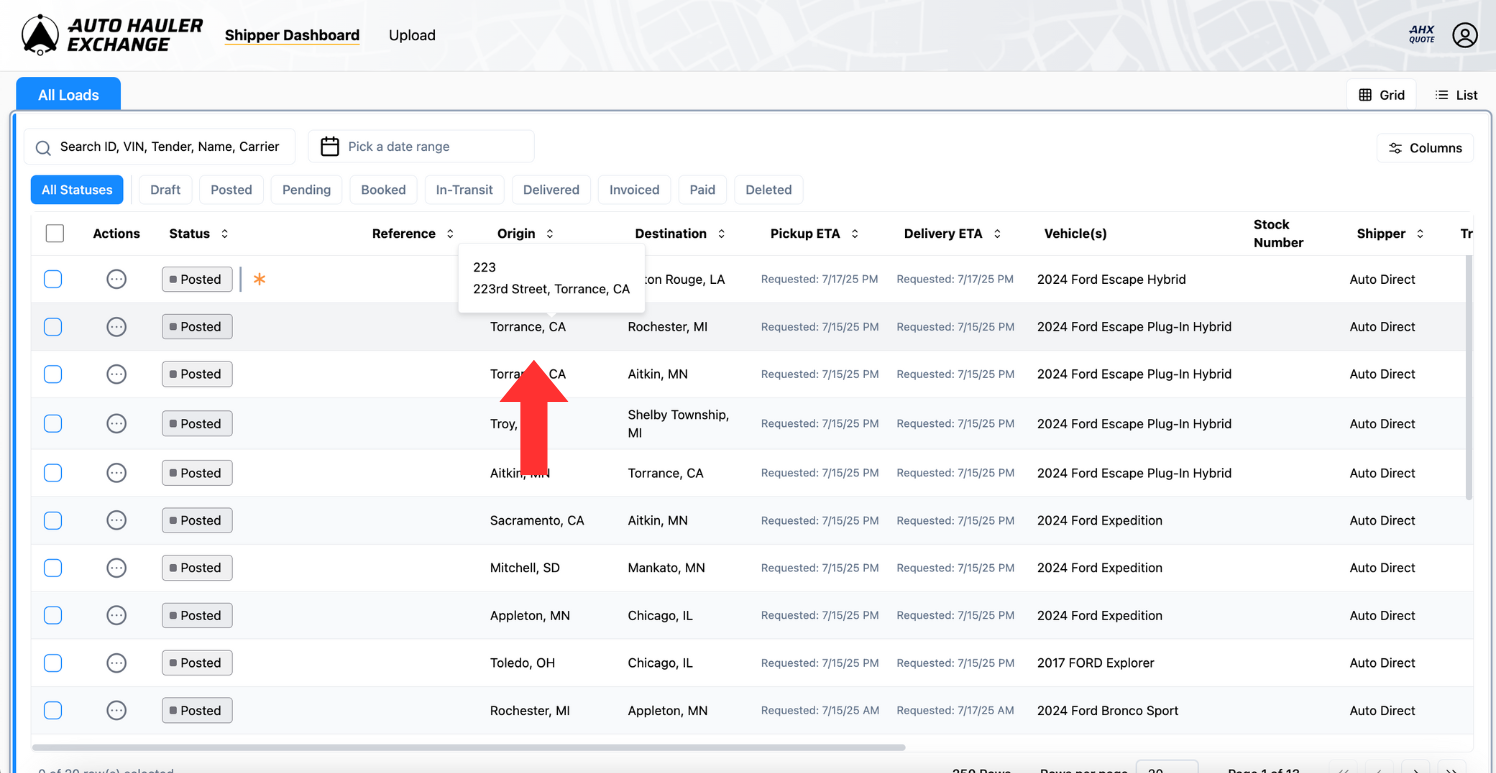
Step 3: Click the “Pen and Paper” Icon
Within the listing, click the “pen and paper” icon in the top right corner. This will open the editable fields related to vehicle information.
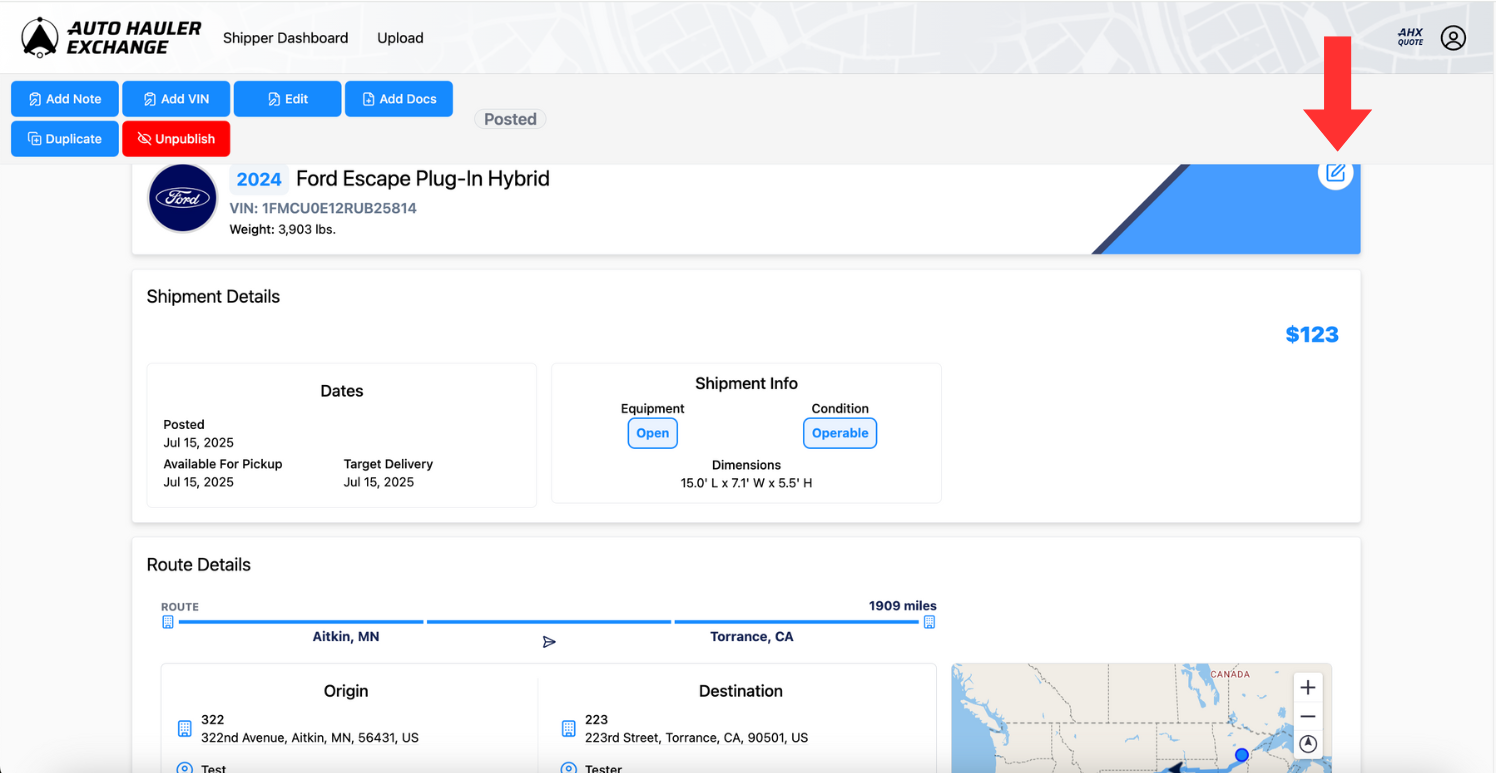
Step 4: Edit VIN and Vehicle Information
Here you can update your VIN, year, make, and model, vehicle type, and stock # as needed. Be sure to double check for accuracy.
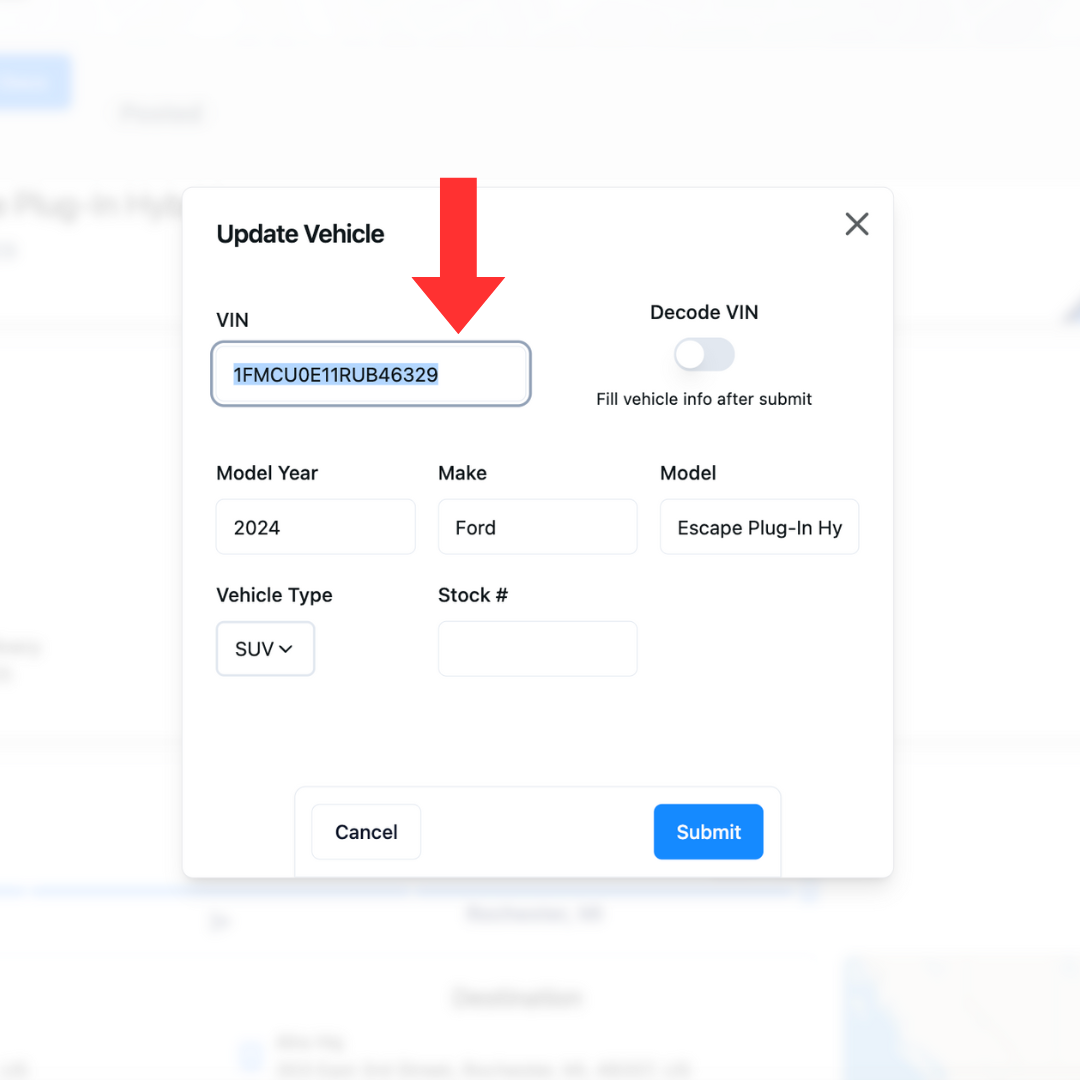
What Does Decode Mean?
If you leave the Decode Vin toggle “Off” (shown above), all vehicle information will be editable. This means you can add VINs that may not be the standard 17-digits.
If you turn the Decode Vin toggle “On”, all other vehicle information will be automatically generated based on the VIN. Use this option for standard 17-digit VINs to ensure accuracy, as our system will automatically update the year, make, model, and vehicle size information for the carrier.
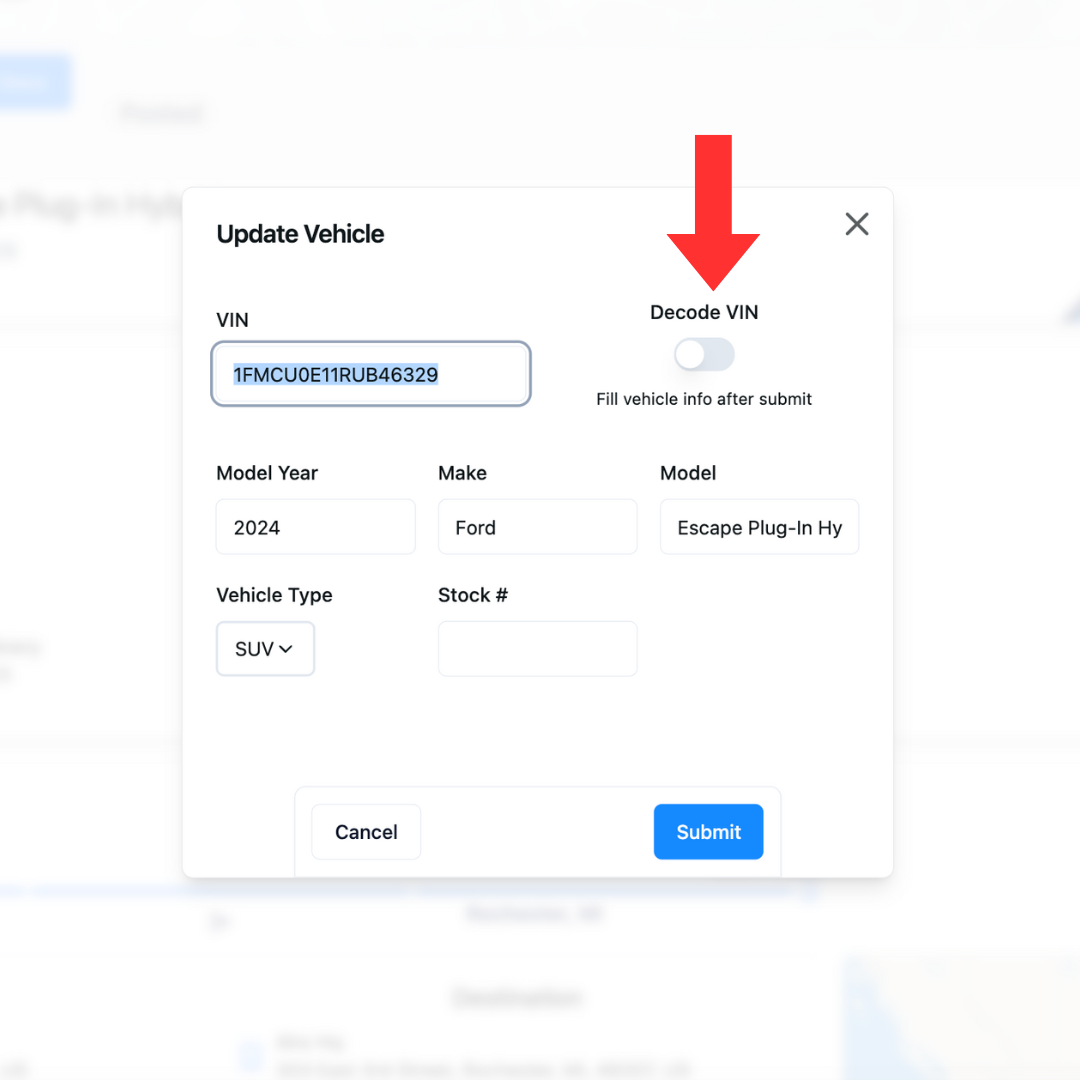
Step 5: Save Changes
Click “Submit” to apply your updates. The changes will be reflected immediately on the Exchange and visible to carriers.
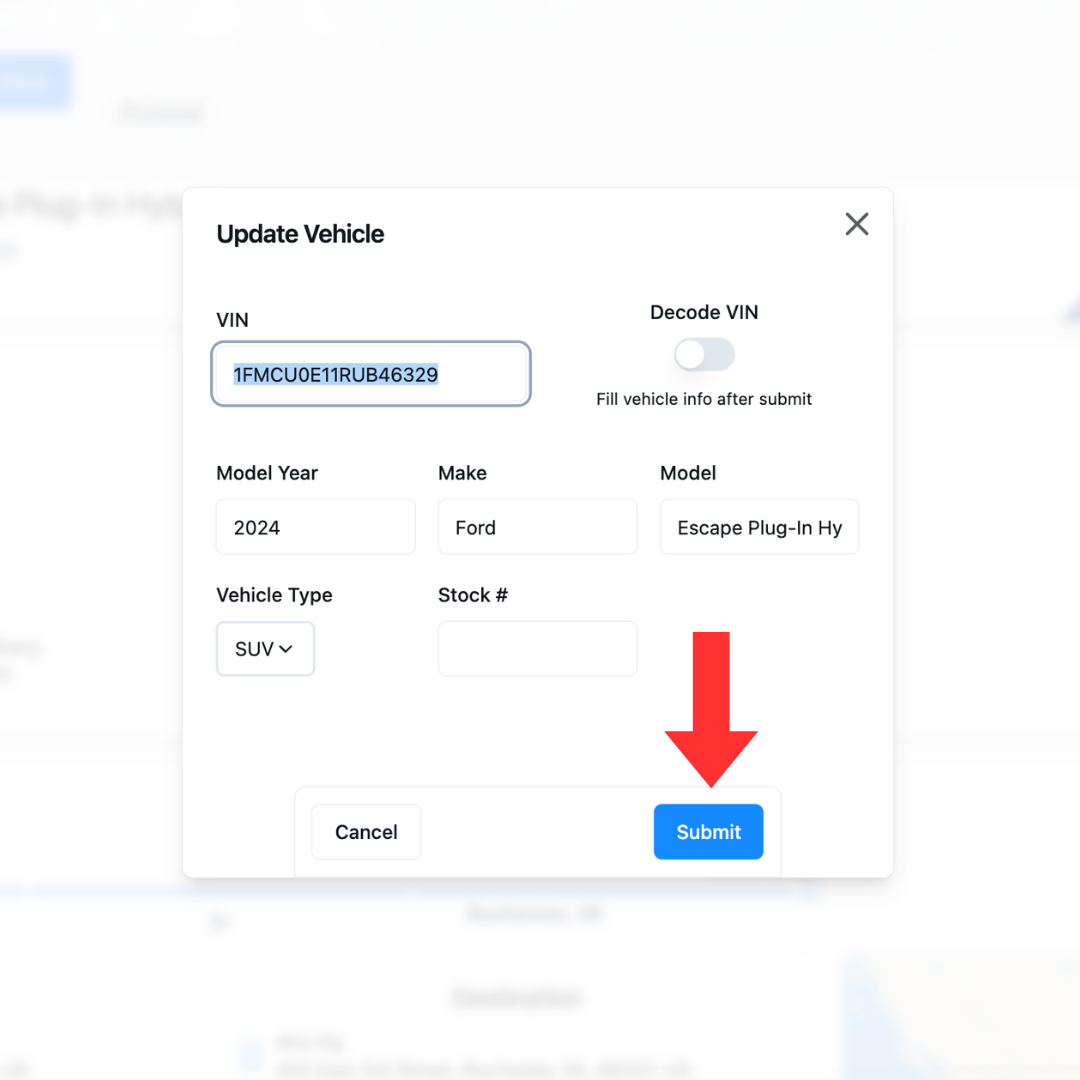
If you need help updating your information please don’t hesitate to reach out.
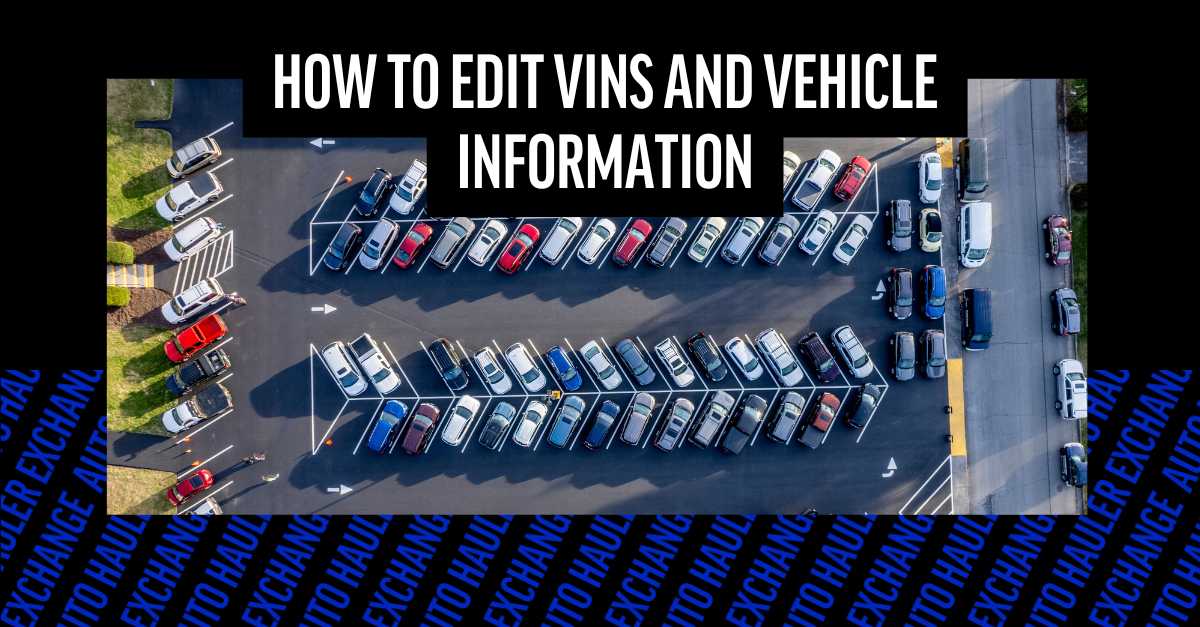
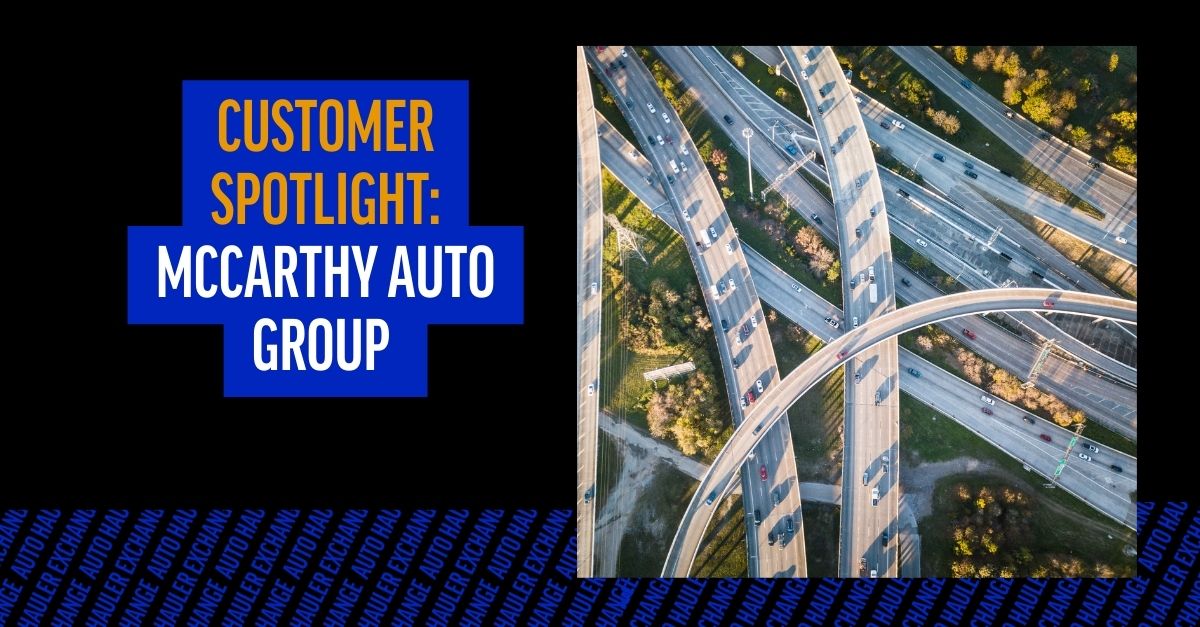
.png)

.png)

